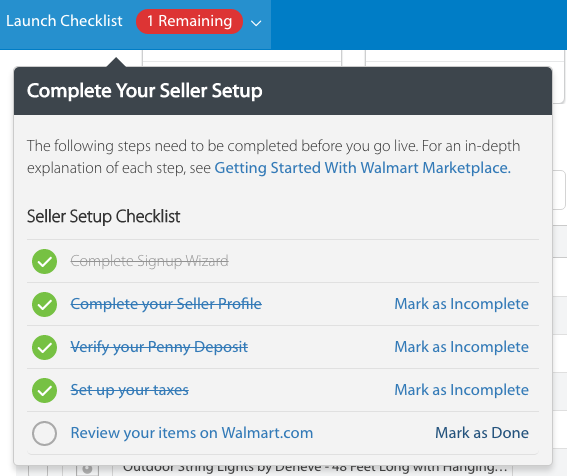Step 8
The following should be completed once you've placed test orders through you seller center. You will need to cancel one order and "ship" and refund the second by following our instructions below. To avoid delay please follow each step carefully.
Cancel one order
Click one of the orders in Zentail.
Click the 3-vertical-dot icon at the top of the order slider.
Click "Cancel Order"
Ship the other order
Click the other order in Zentail.
Click the blue "SHIP" button.
If you do not see a blue ship button, route the order by clicking the 3-vertical dot icon and selecting Routing information. Choose fulfill with the appropriate warehouse
Un-toggle from "Purchase Label".
Manually enter shipment information as shown below. [Edit: please use a fake tracking number with the correct number of digits]
Click "SUBMIT"
Return the order you shipped
In the "Shipped" section of the Orders page => Click the order that you just shipped
Click Generate RMA on the order menu
Click "Create Return"
Click the "Complete Returns" button that will appear below Generate RMA
On the Complete Returns Menu that appears click "Complete RMA #X"Make sure "Issue Full Refund" is checked
The Order should now be marked as Returned
Complete the Launch Checklist
After completing your test orders, make sure you take care of the final item on the launch checklist by marking it as done:
If your account is still in "staging", open a case with Walmart to tell them you have completed the Order checklist:
Related reading: Walmart's Knowledge Base for order testing